Sensei IQ Settings
There are several settings that an administrator can configure. We will look at four of them; project types, financial categories, enterprise calendars, and resource calendars.
Project types Project Types can be found from the Settings area. You should use project types if you want to control which tabs to show and optionally assign a business process flow. If you create a tab on the project main form, it will show here for you to toggle on or off for each project type.
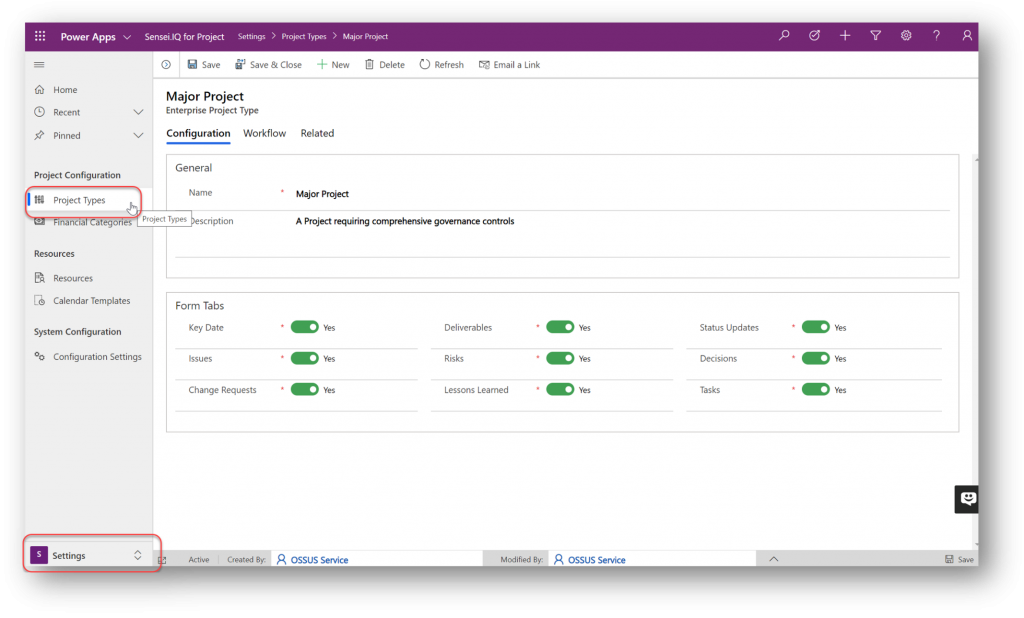
Financial categories can be configured from the Settings area. Financial categories come with some preconfigured categories loaded. Financial categories have a hierarchy of categories with Capex and Opex being parent categories that are preconfigured. As an administrator, you can edit these or add your own categories and subcategories easily using this configuration. Financials are implemented on a tab for projects where you can assign categories for budget, forecast, and actuals and a variance is calculated.
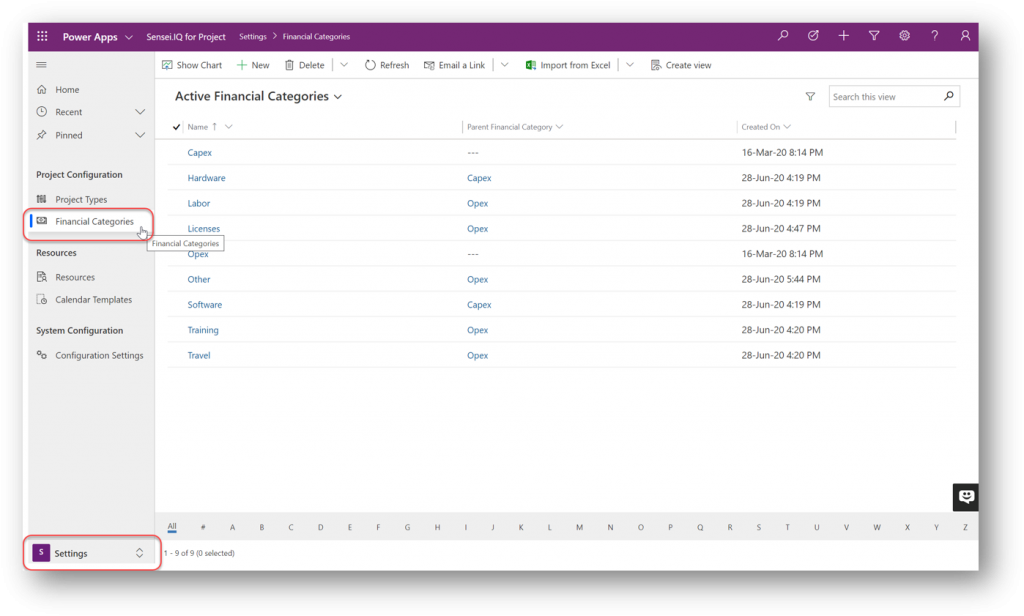
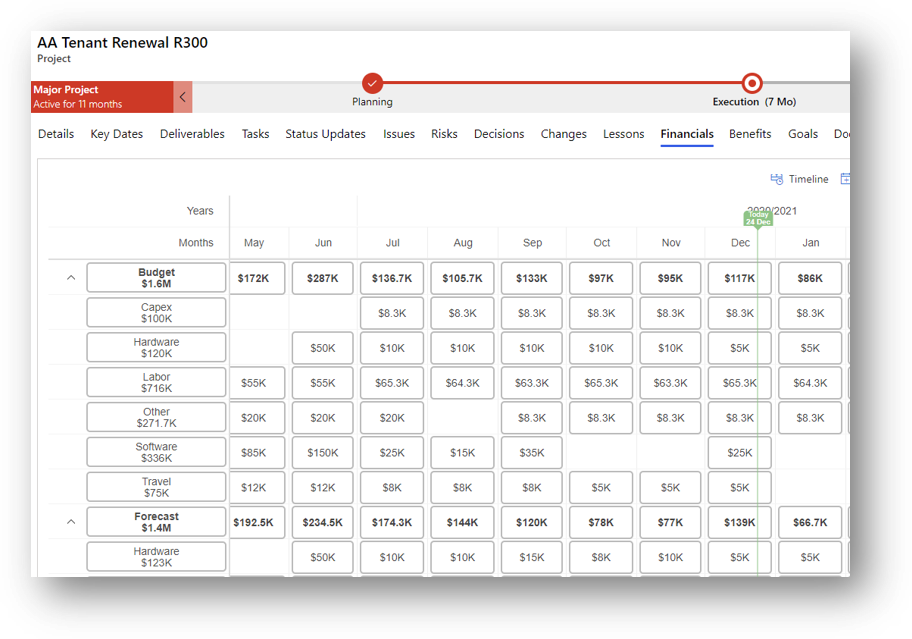
Enterprise calendars are used to determine the availability of a resource to work on tasks in IQ Schedule. Enterprise calendars can be configures from the Resource IQ area. Enterprise calendars are used as a base calendar for bookable resources in IQ Schedule. They can be created and edited from the Resource IQ area. These calendars are typically used for a set of common holidays or non-working days that a group of people share. In the configuration, you specify the work days, hours per work day, and calendar non-working day exceptions.
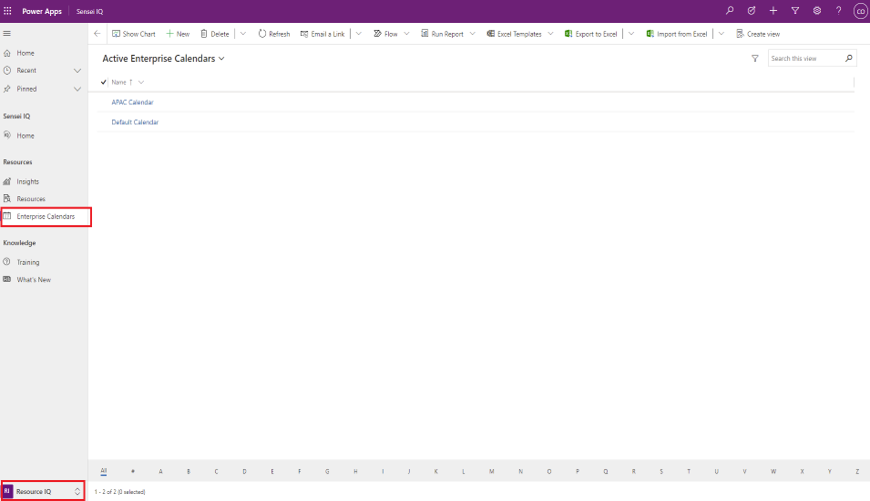
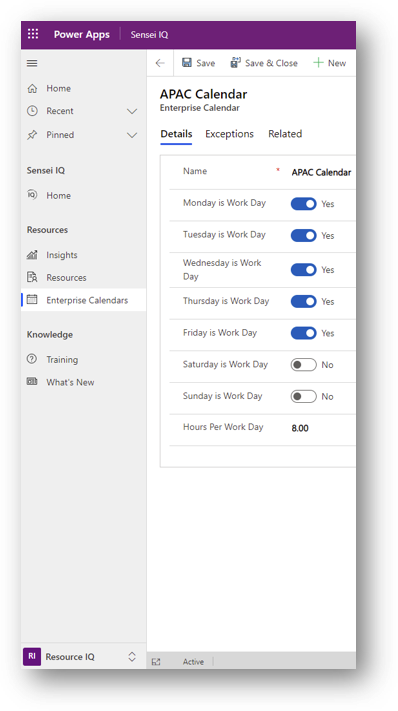
Each resource has their own resource calendar. You assign a base calendar using the enterprise calendar and resource calendar exceptions can be added for their vacation, training, and other non-working days.
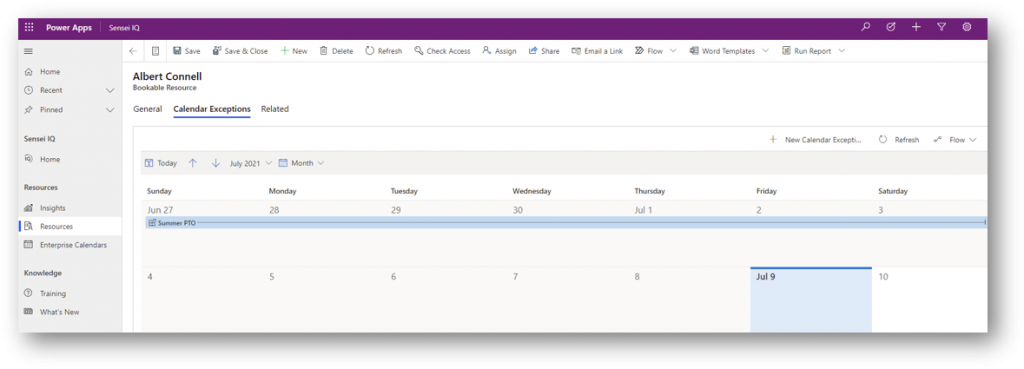
Disclaimer: The instructional video contained herein is an excerpt from a recorded live virtual instructor-led training session. Some images contained therein may appear different from (or not available) in your organization’s Sensei IQ instance due to specific custom configurations and/or continuous solution updates. Ensure that you are already an enabled user in the Sensei.IQ for Project application and check out the What’s New page. Contact your system administrator for any assistance.