System Configuration Settings
Configuration settings can be found in the Settings area that control many aspects of Sensei IQ. Some example settings are setting your fiscal year start month, controlling labels, colors, and icons in the Key Dates Kanban board, all the Power BI embedded report URLs, a setting to prevent non-admin users from deleting projects, portfolios, or programs. Most all of the Power Apps Component Framework control visuals have settings for labels, colors, etc. You have a settings to turn on or off the ability to create Microsoft 365 Groups for projects, portfolios, and programs. The tabs to display for portfolios and programs can be configured globally here as well. As new features are pushed out in subsequent releases, expect to see more configuration options show up here.
Click here for a complete guide on configuration settings.
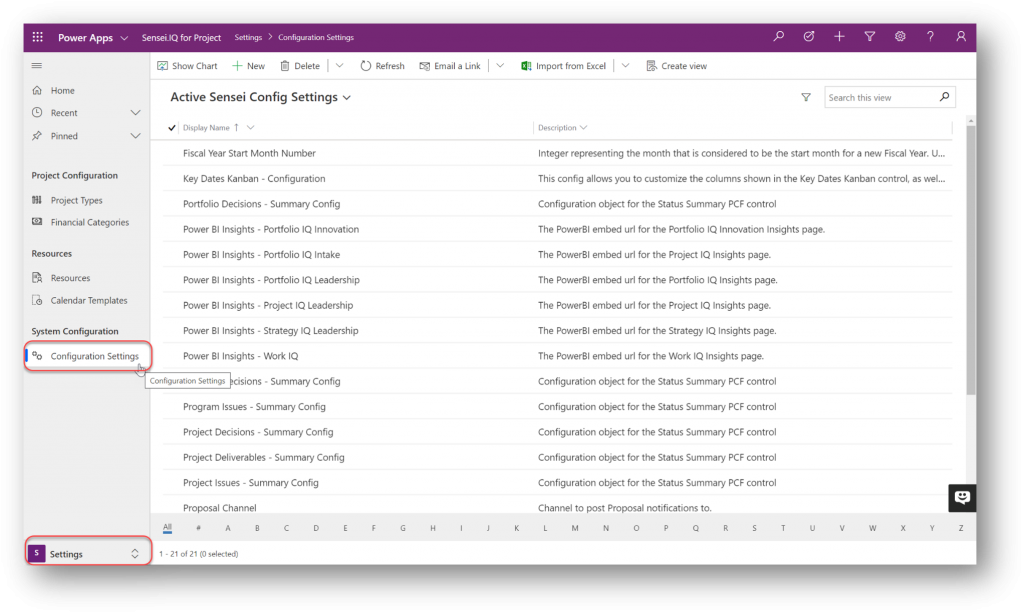
Teams Administration
Sensei IQ comes with a Microsoft Teams app as well. This app is used to view all projects, programs, portfolios, and proposals in a list view that can sorted, filtered, searched, and grouped. Each row also provides a navigation icon link to each execution tool. The Teams icon will also show if your item is attached to a Microsoft 365 Group. If it doesn’t have a Team associated yet, if you click the Teams icon it will create a team with channel and tabs based on your configuration settings, and thereafter it will provide a navigation link to that team.
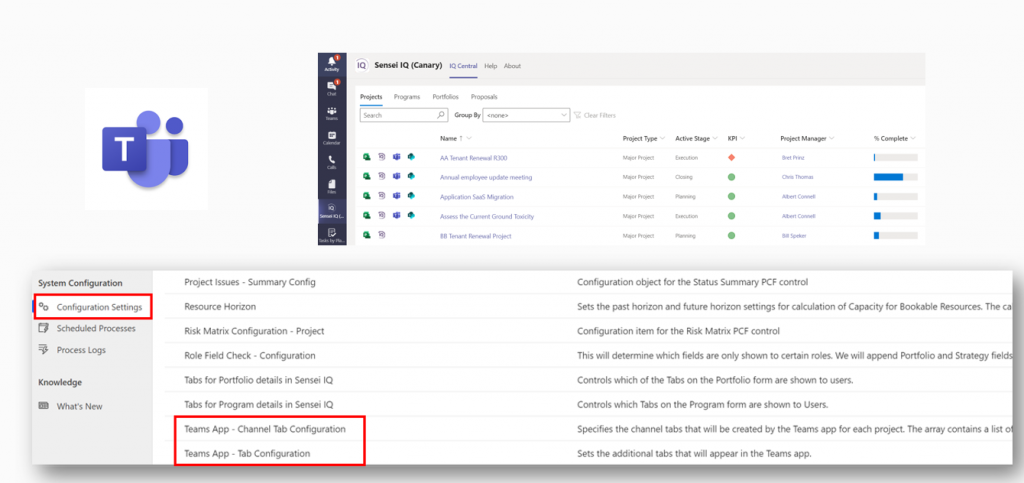
Teams Policy
Users can install the Teams app manually; however, we realize many organizations prevent the installation of Microsoft Teams apps. There is a Teams Policy your Teams administrator can configure to automatically install this app for each targeted user. These setup policies can e found in the Microsoft Teams admin center.
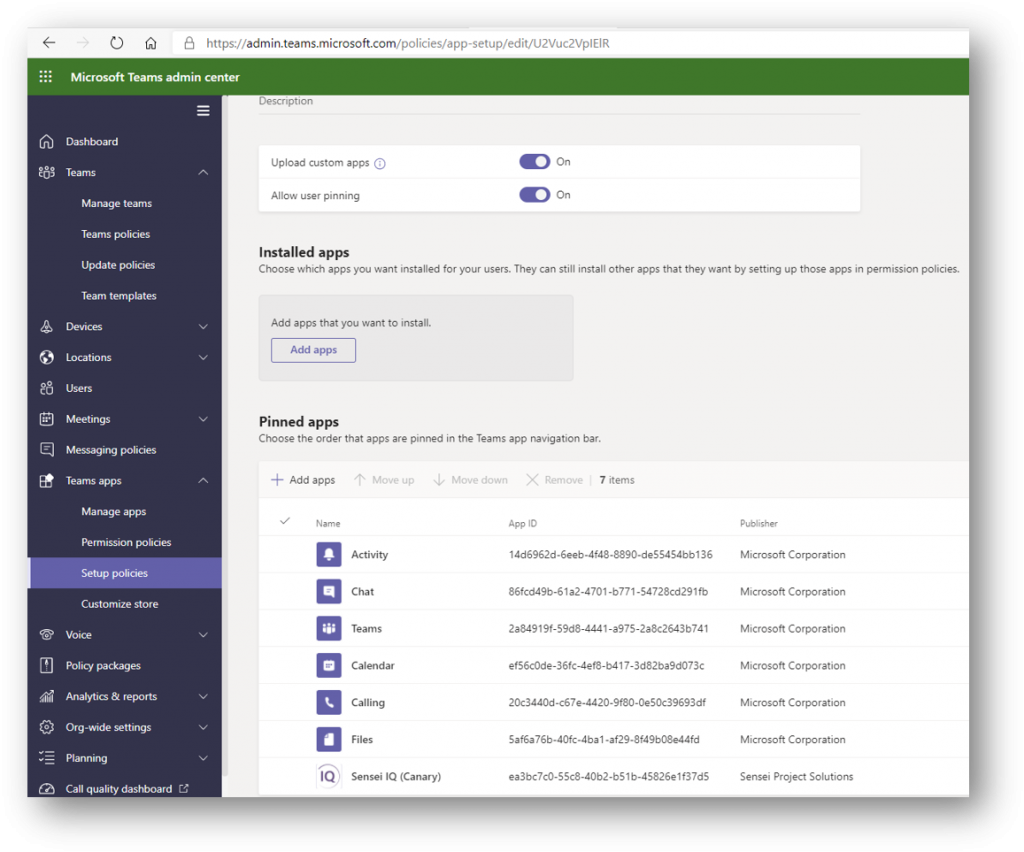
Project Sync Settings
Sensei IQ allows you to use another project execution tool and sync that data into Sensei IQ. Currently it supports Project for the web, Project Online, Jira, and Azure DevOps. This allows people to use those tools natively and sync the high-level project data into the Sensei IQ application. If you want to use a supported external tool, the Sensei IQ admin needs to set up the External System first. This has the settings for the sync table to use, the URL pattern, button and tab settings, and the metadata mapping. A Dataflow is used to sync the source data into the sync table and then an event plugin is used to sync that data into the Sensei IQ application using the sensei_project table.
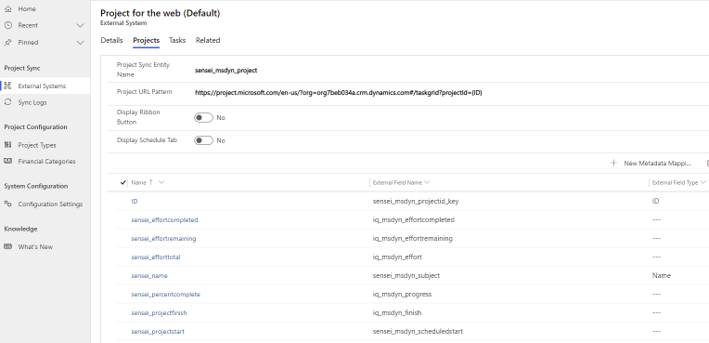
External Projects
A listing of all external projects and their links are shown in the External Projects navigational item. This shows the external project name, the Sensei IQ project name, and the External System name. The URL of the source system is captured to allow click-through navigation to that project. The last sync date is also captured for troubleshooting purposes. This list gets updated on each dataflow sync job.
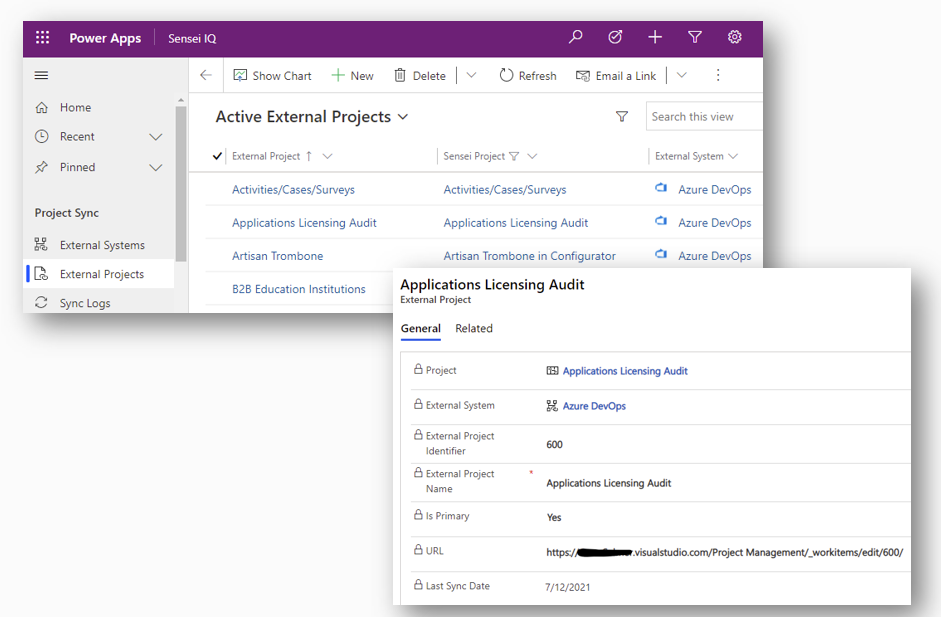
Sync Logs
The dataflow sync logs can be monitored in the Sync Logs table as shown on this slide. The details of what was synced can be found if you click into the name. You can filter the Result column to pinpoint any issues.
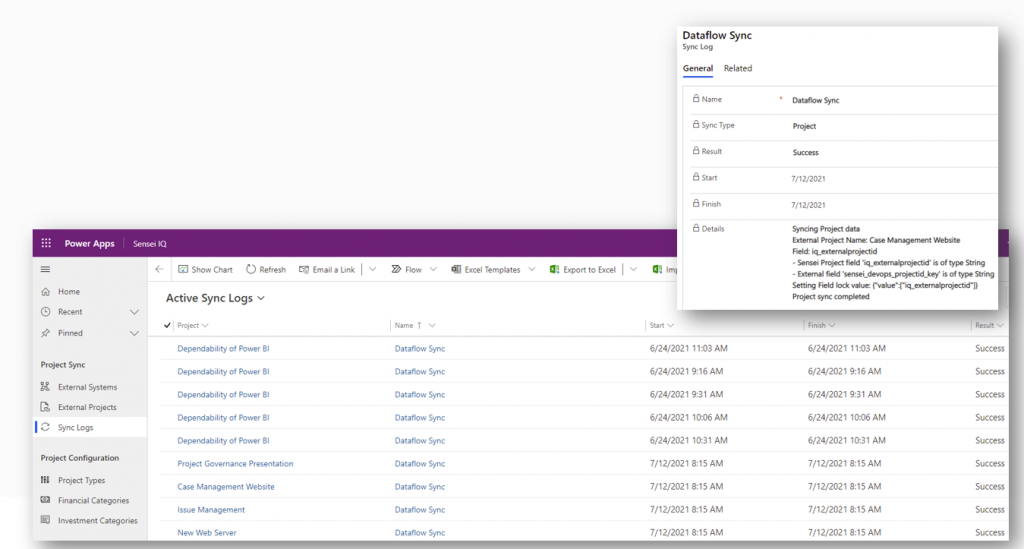
Link a Project
Once the external system is configured, your end users can link an external project from that system. The user clicks the Link a project button and they can search for the project to link. Once the project is linked it pulls data from the sync table and locks those fields in the form. The Tasks tab will also disappear when linking a project, since all task editing will be done in the external tool. A icon will appear that serves as a navigational link to that execution tool. You can unlink the external project by clicking on the link icon and choosing the ‘X’ next to the project name.
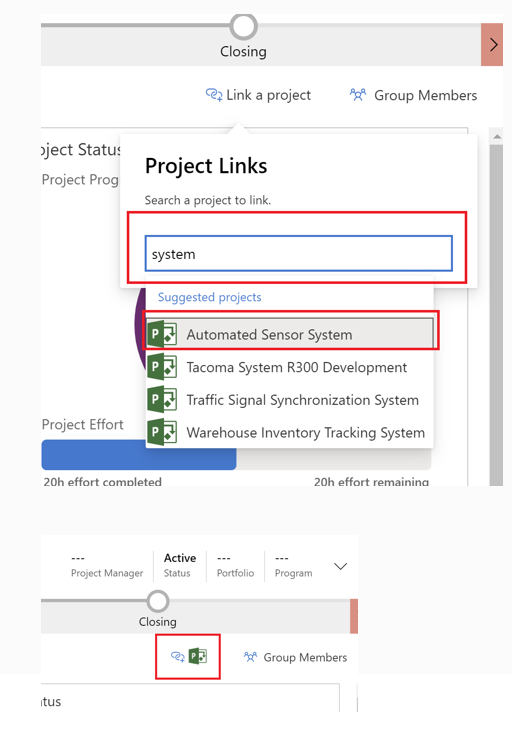
Dataflows
Dataflows, if you are not familiar with them, are a cloud-based ETL (Extract, Transform, and Load) technology to sync data from your external system to a table in Dataverse. The dataflows templates are available to be imported manually with base fields. Note that only the owner can edit dataflows, so it is recommended to use the deployment account when creating dataflows. Otherwise, a Systems Administrator will need to get involved to change ownership or edit them directly. Dataflows can be found at make.powerapps.com under Data and then Dataflows. They use a web version of Power Query to obtain and transform data. The dataflow maps columns from your source external system to the sync table columns. A schedule is set up to sync data, with the default being every 30 minutes. A refresh history can be viewed and log files can be downloaded here. Sync logs are also available from the Sensei IQ app as mentioned before. You can also use Power Automate to send email notifications after a dataflow refresh runs.
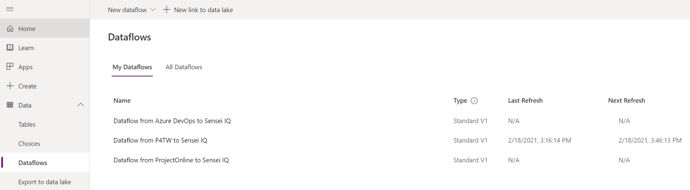
Modifying Project Sync Settings
A scenario might come up where you want to modify the project sync settings. Your execution tool, such as Project Online, might have a project-level custom field, that you want to also sync into Sensei IQ. To do this, you would add the new field to the sync table and the Sensei IQ project table. Then you would modify the Metadata mapping to include this field. Then you would update query and mapping in the dataflow to sync this data. Another scenario is you might want to change the interval of the sync schedule for your dataflow. This is the last step when you modify the dataflow.
Monitor App and Issues
You can monitor your app performance and highlight any issues. To do this, you must go to the Power Apps Maker portal at make.powerapps.com and click the checkbox next to the Sensei IQ app and choose ’Monitor’ from the ribbon. You will then need to click the ‘Play model-driven app’ button from the ribbon and choose Join. This creates a monitoring session tab and you can click through the application and close the browser tab when you’ve completed all your tasks. After completion you can return to the monitor tab. Here you can see timestamps on each activity and duration times, results, and any issues.
Click here for more information on monitoring performance.
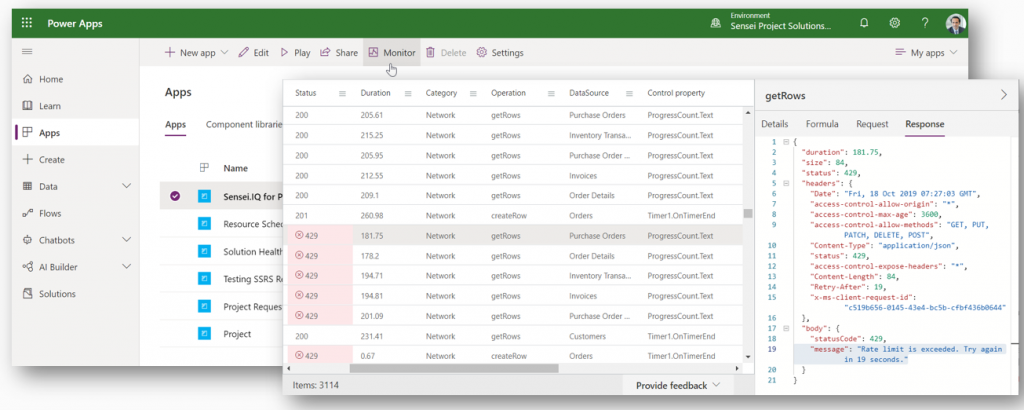
App Performance
To view app performance metrics, select the Sensei IQ app and then click the Performance button in the ribbon. This shows any performance issues. It shows severity, category, insight, recommendation, and area information. It captures insights daily that you can change from the dropdown filter box in the top right of the screen.
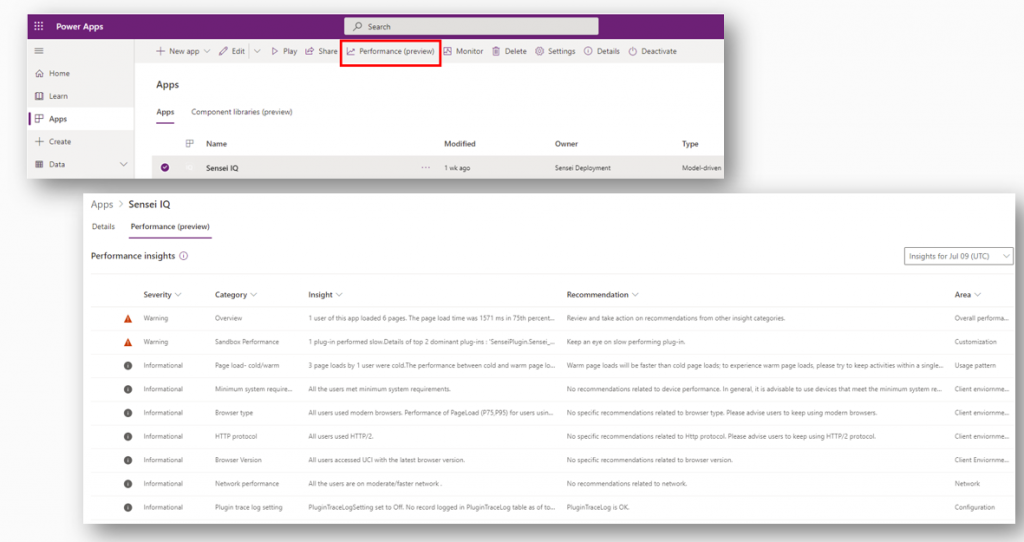
Deleting Records
It is important to know how deleting records works in Sensei IQ. A user that is in the Sensei IQ Project User security role can delete any record they are able to create and edit, such as tasks, risks, issues, decisions, key dates, deliverables, challenges and ideas, portfolios and even programs. They cannot delete projects and users from the system. There is a configuration setting to prevent non-admin users from deleting projects, portfolios, and programs. Sensei IQ has cascading delete set up on many table relationships, so if project, program, or portfolio is deleted, then all the related items such as risks, issues, details, status updates, etc. are also deleted. If you delete an external project that is linked to a Sensei IQ project, during the next dataflow sync, it will be unlinked and removed from the External Projects list. These actions cannot be undone and an item level restore is not possible.
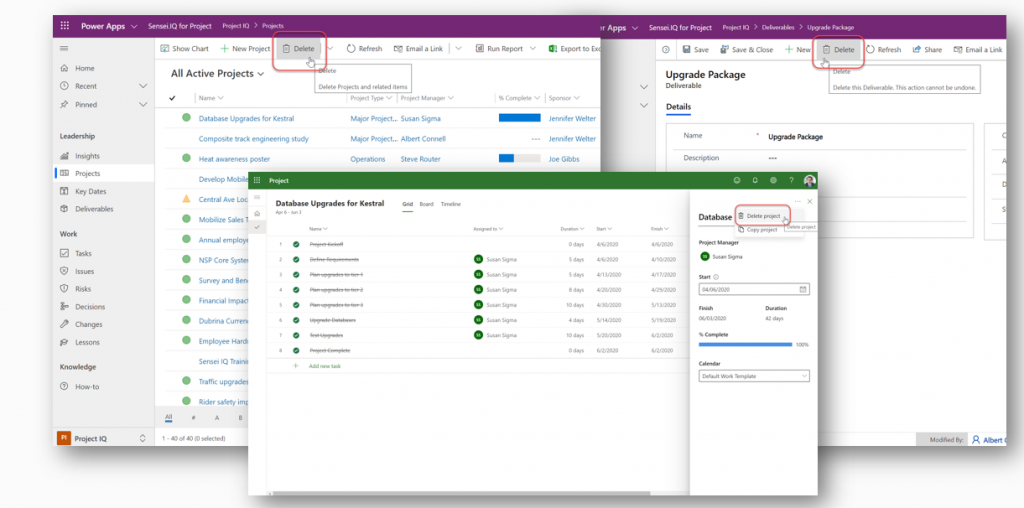
Disclaimer: The instructional video contained herein is an excerpt from a recorded live virtual instructor-led training session. Some images contained therein may appear different from (or not available) in your organization’s Sensei IQ instance due to specific custom configurations and/or continuous solution updates. Ensure that you are already an enabled user in the Sensei.IQ for Project application and check out the What’s New page. Contact your system administrator for any assistance.