In Sensei IQ the following items can be customized:
- Fields
- Forms
- Views
- Tables
- Business Process Flows
- Navigation
- Reports
- Charts
- Business Rules and Processes
The following items cannot be customized:
- Microsoft Teams App
- Power Apps Component Framework (PCF) controls
Obtaining additional support
- Visit docs.sensei.cloud; solution roadmap, references and policies
- Subscribe to Insights; Microsoft productivity, PPM and work management blogs
- Email Client Care; questions or issues
Ideas and Feedback
Ideas and feedback are important to us. Users can click the Ideas and Feedback button located in the bottom right of your screen in Sensei IQ. This will show all the existing ideas that you can vote on, or submit your own new idea and give additional feedback.
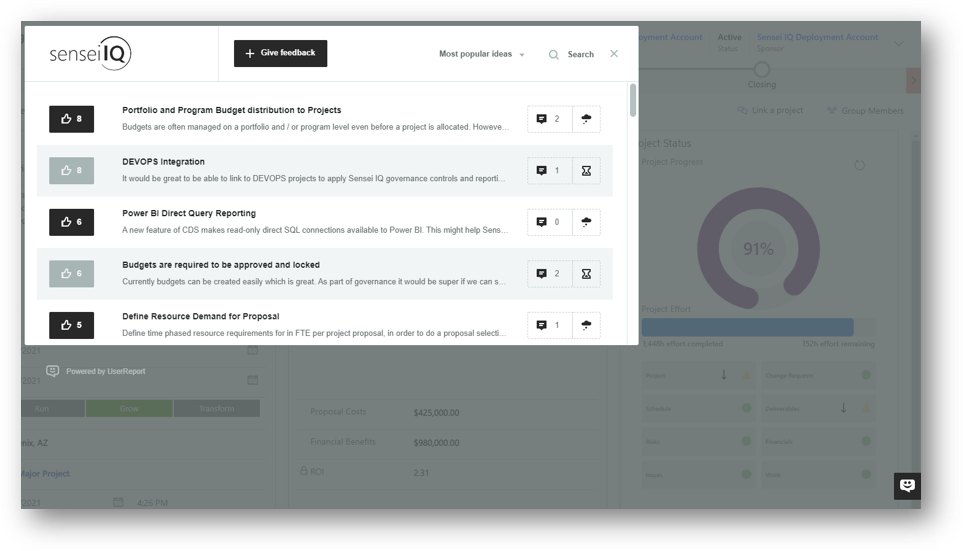
What’s New
The What’s New page is available within Sensei IQ and it shows a changelog of releases in your tenant with version numbers and the deployment rings they apply to. You can see your current Sensei IQ Package Version numbers in the top-right section of your screen.
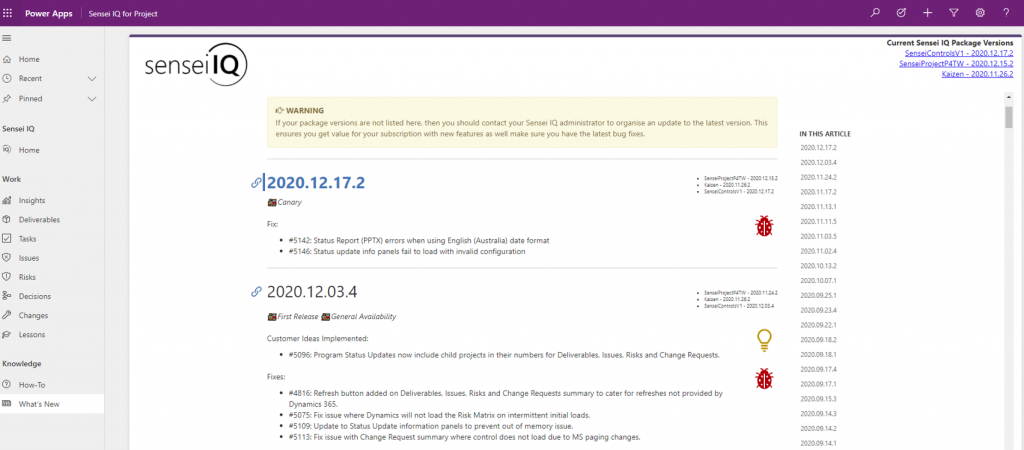
Sensei Hub
The Sensei Hub is used to deploy Sensei IQ to your environment. You can log into Sensei Hub by going to hub.sensei.cloud. Here you will see the Dynamics URL used, the Package name, the Package Deployment, the deployment ring used, the primary admin, and buttons for several Operations tasks.
If you log in using the primary admin, you will see the Update Environment Details button which allows you to Grant Permission for your deployment user account. The primary admin will also see the Update IQ Instance Details button, which allows you to change the package deployment frequency from the choices of ‘Keep up to date’ or ‘Manual’. The deployment ring determines the package version to deploy and has choices of ‘Canary’, ‘First Release’, or ‘General Availability’. Most production environments for clients will be on the ‘General Availability’ ring. Other users will see the buttons for List Solution Updates and List Deployments. The List Solution Updates will show you the latest version for the ring you are in and the deployed version. If you have it set up to deploy manually, here is where you can deploy the latest updates. The List Deployments button will show the history of deployments and their result.
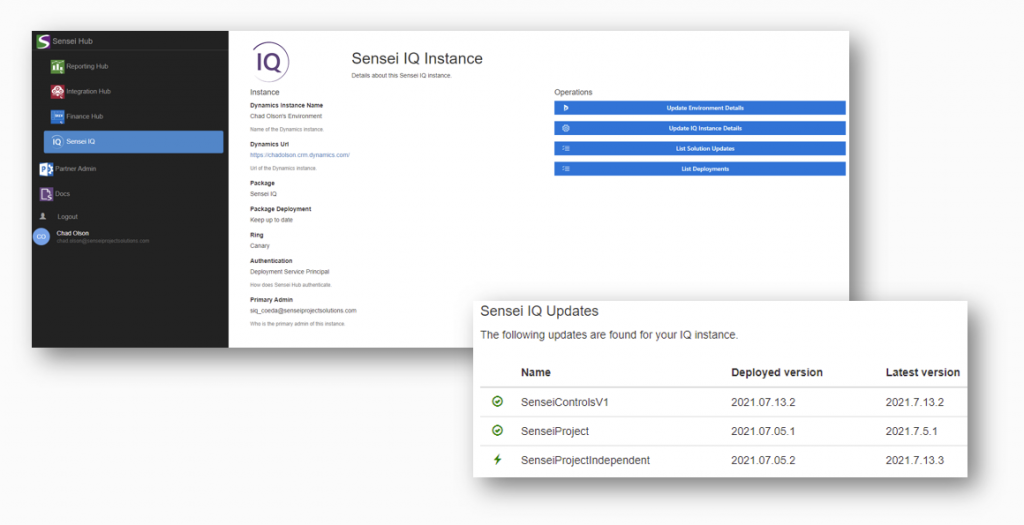
Updates
For updates, Sensei IQ is a Software as a Service offering and receives updates and fixes over time. Typically, the deployments are rolled out weekly on late Monday (early Tuesday morning) for US based clients. Updates are delivered as a managed solution in Dynamics 365 using the Sensei Deployment Service Principal account consented to in the Technical Readiness. The Power BI reports are installed manually into a shared Power BI workspace and any updates will need to be downloaded from Sensei Docs and deployed to your Power BI workspace. The Teams IQ app is delivered as a series of static assets from our Content Delivery Network.
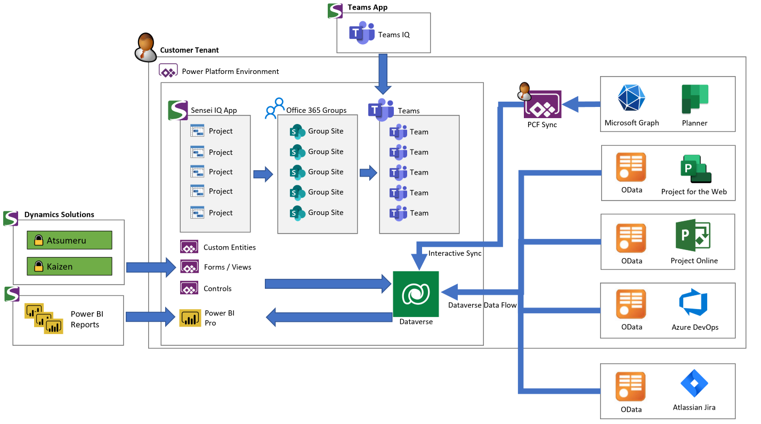
Rings
Clients can choose which deployment ring their environment wants to be included in. The release cadence is governed by the following release strategy that organizes updates into Release Trains that progress through a series of Release Rings. A Release Train starts every week from our internal Latest environment when testing has been completed. The first stop for the release train is the Canary Ring where the release is tested internally by our staff in real-world use cases. After a week in the Canary Ring without any issues, the release progresses into the First Release Ring where clients who have non-production environments would like to test updates early can then perform their own assessment. Finally, after a week in the First Release ring, the updates are then applied to client deployments in the General Availability ring. The progress of each release can be monitored from the ‘What’s New’ menu item inside Sensei IQ. Clients can utilize the Sensei Hub to suspend updates to their own deployments if necessary.
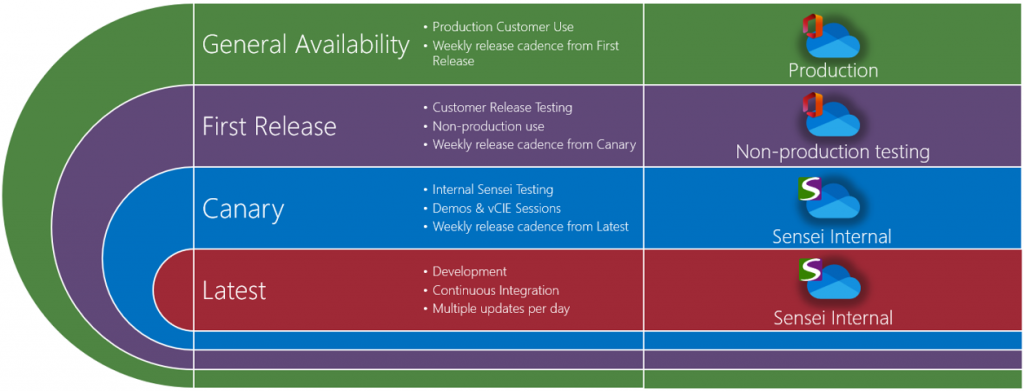
Loading Bulk Data
As you are getting started with Sensei IQ, you might want to load some bulk data. You might be already tracking some data such as issues, risks, project metadata, etc. in an Excel spreadsheet or SharePoint list and you want to bulk load this data into Sensei IQ. There are three different options to do this. In the Power Apps maker site, you can go directly to that table. From there you can choose to ‘Get Data’, which will launch a web version of Power Query to get and transform data and import into the table you selected. You can also choose the ‘Edit data in Excel’ option. This will launch an Excel file that has an Office app loaded that will connect directly to your table in Excel. You can edit existing rows or add new rows of data. You can copy and paste, fill down, choose from dropdown boxes, and type directly into the cells. You click the Publish button to write the data back to the Dataverse database. Finally, dataflows can be used to transform data and schedule import jobs. These are typically used for ongoing import and sync jobs.
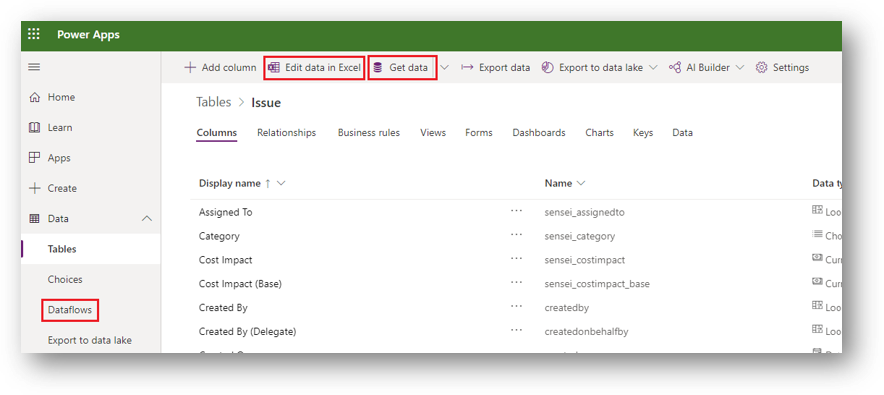
Disclaimer: The instructional video contained herein is an excerpt from a recorded live virtual instructor-led training session. Some images contained therein may appear different from (or not available) in your organization’s Sensei IQ instance due to specific custom configurations and/or continuous solution updates. Ensure that you are already an enabled user in the Sensei.IQ for Project application and check out the What’s New page. Contact your system administrator for any assistance.